Download https://repo.anaconda.com/archive/Anaconda3-2021.05-MacOSX-x86_64.pkg (which is for Anaconda Python 3.8.8).
Then double-click the downloaded file and follow the directions that get displayed. (Note: you will probably see "2021.05" where the images below say "2020.02".)
OK
or
Continue
or Install, whichever you see. In the third case, you'll need to supply your password for your computer.
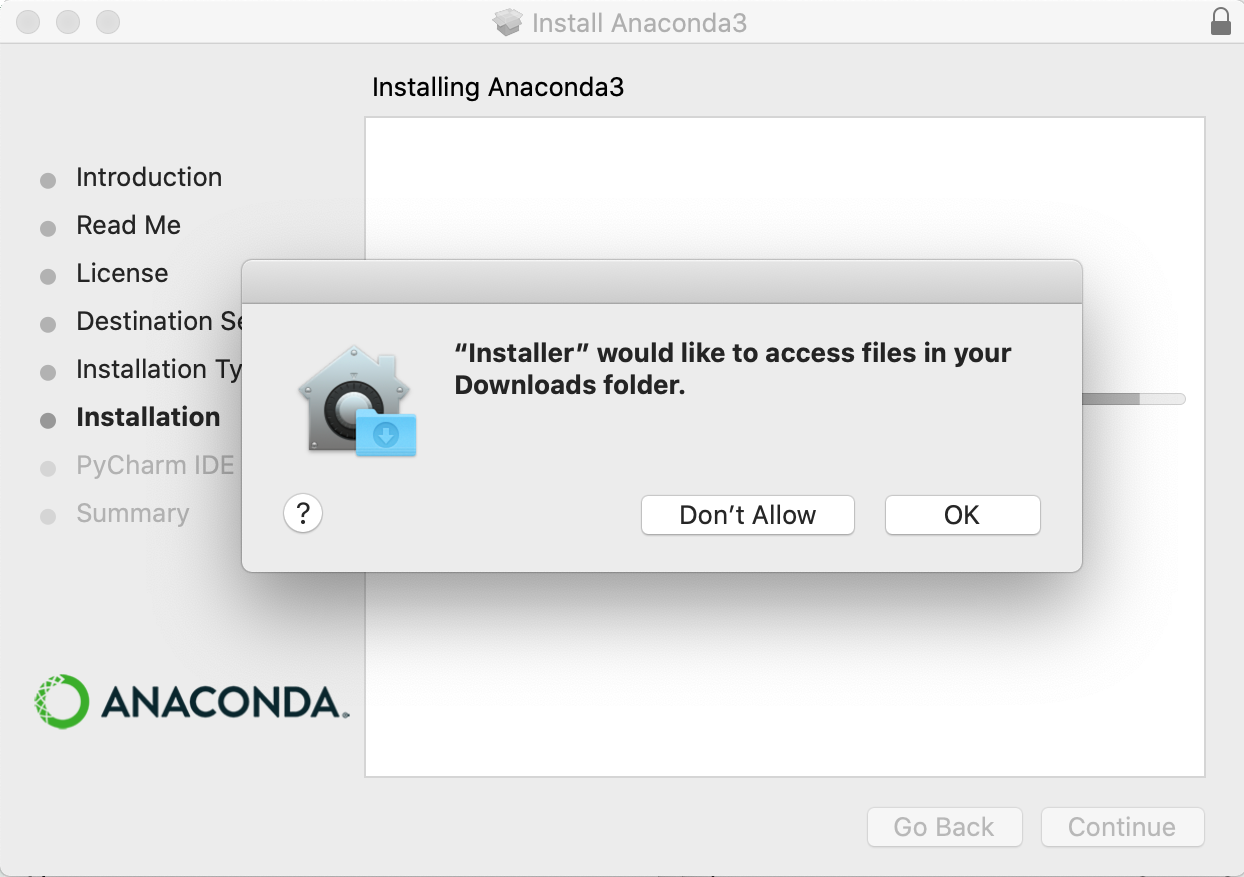



Continue
button is not clickable, click on your personal hard drive...

Choose Folder
:

Choose.
Continue
and proceed.


This step is just a placeholder to make sure you saw that you need to do Step Mac2!