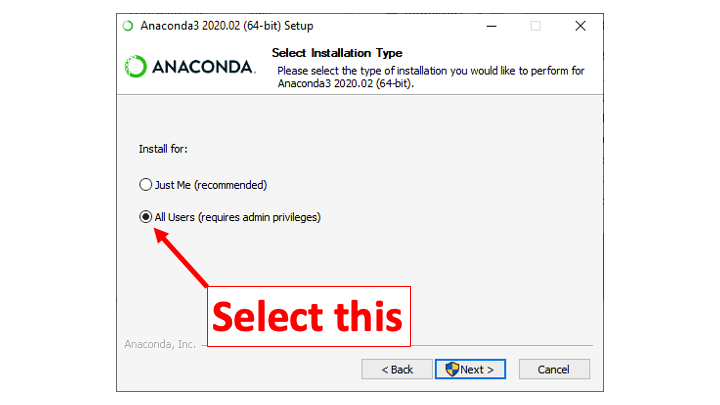We assume you are using Windows 10.
Step Win1
Download either the 64-bit or 32-bit installer for Python listed below (they are for Anaconda Python 3.8.5). If in doubt, the 32-bit version should work on all systems.
Then double-click the downloaded file and follow the directions that get displayed.
- When asked whether you want to install for yourself or for all users, select "All Users (requires admin privileges)" and then click Next.
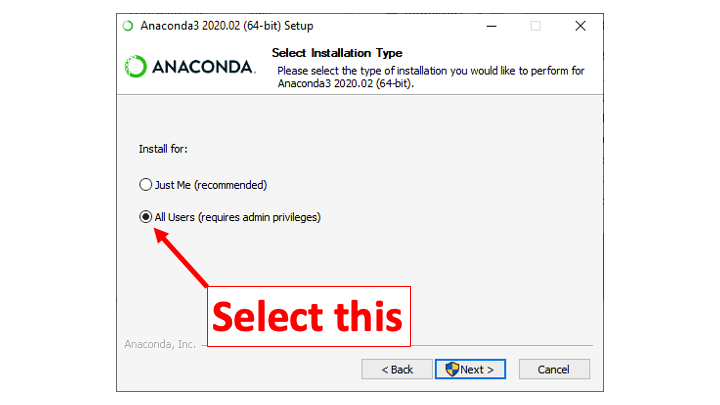
- When prompted to "Choose Install Location", with the "Destination Folder" box already containing the words
C:\ProgramData\Anaconda3, click Next.

- When prompted about "Advanced Installation Options", select the top checkbox to "Add Anaconda3 to the system PATH variable", despite the warning. (We'll use PowerShell in this class, and PowerShell needs to use the PATH variable to find Python.)

- Near the end of the process, the installer may display some information about the program PyCharm. We will not use it in this class.

Step Win2
Test your installation.
Step Win3
This step is just a placeholder to make sure you saw that you need to do Step Win2!