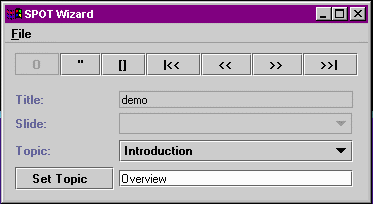
by
Jason Howes
5/3/1999
| Contents | |||
| I. Overview | |||
| II. Requirements | |||
| III. SPOT Client | |||
| Overview | |||
| Use | |||
| User Interface | |||
| IV. SPOT Wizard | |||
| Overview | |||
| Use | |||
| User Interface | |||
| V. SPOT Server | |||
| Overview | |||
| Use | |||
| User Interface | |||
SPOT (Slide Presentation Over Telephony) is an ITX application suite for creating, serving, and playing slide presentations with synchronized audio. The SPOT suite consists of three applications:
- SPOT Wizard - used for recording slide presentations from existing Microsoft PowerPoint presentations.
- SPOT Client - used to play local or remote slide presentations.
- SPOT Server - used to serve slide presentations to SPOT Clients.
SPOT presentations can be created from any existing PowerPoint slide presentation. A user simply opens the PowerPoint presentation using the SPOT Wizard and then annotates the slide presentation. The SPOT Wizard captures and records all slide transitions as the user navigates through the presentation using a CD player-like user interface. The SPOT Wizard also allows the user to set topics within the slide presentation, so that a viewer may be able to jump to important points in the presentation. The SPOT Client is used to play back recorded presentations, which may either reside on the user's local machine or on a remote SPOT Server. The SPOT Client allows the user to navigate back and forth within the presentation - it automatically synchronizes slide changes with the presentation audio. The SPOT Client also provides a topic navigation tool, so that the user may jump to important presentation topics. Finally, the SPOT Server is used to serve slide presentations to remote SPOT clients. Click here for the "Big Picture".
There are several requirements that must be met in order to use SPOT:
- The ITX Java libraries must be installed on the user's machine.
- Microsoft's JVM must be installed on the user's machine.
- The Java Swing library must be on the user's CLASSPATH (see www.javasoft.com).
- Micrsoft PowerPoint must be installed on the user's machine.
- A user ID 'spotsrv' with associated password 'spotsrv' must be registered with ITX directory service.
The SPOT Wizard is used to create new slide presentations from existing PowerPoint presentations. As mentioned before, the SPOT Wizard provides a CD player-like user interface that allows the user to navigate through the PowerPoint presentation as he or she is annotating the presentation. The SPOT Wizard outputs two files:
- RAD (Raw Audio Data) File - the audio from the presentation stored in the format used by the ITX system.
- PAM (Presentation to Audio Mapping) File - a file which contains all information necessary for audio synchronization, topic navigation, and slide sequencing.
To use the SPOT Wizard, simply double click on the SPOT Wizard icon located in the SPOT directory. A GUI should appear. Select 'New' from the 'File' menu. A dialog should appear that allows you to open an existing PowerPoint presentation. When you are ready to start recording your presentation, simply press the record button. The PowerPoint presentation should open. You are now free to annotate your presentation as you navigate through the opened PowerPoint presentation with the supplied user interface. When you are finished recording, press the stop button and then exit the application.
Below is a screen shot from SPOT Wizard:
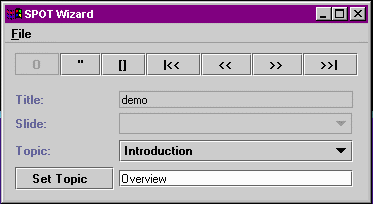
The buttons, from left to right, are:
- Record - starts presentation recording.
- Pause - pauses presentation recording.
- Stop - stops presentation recording.
- Rewind - goes to the first PowerPoint slide.
- Previous - goes to the previous PowerPoint slide.
- Next - goes to the next PowerPoint slide.
- Fast Forward - goes to the last PowerPoint slide.
The Set Topic button allows you to set the topic that is associated with the current presentation slide. Also, the Topic navigation combo box allows you to jump to the slide that corresponds to the selected topic.
The SPOT Client is used to play either local or remote SPOT slide presentations. As mentioned before, the SPOT Client provides a CD player-like user interface that allows the user to navigate through a presentation at his or her leisure. The SPOT Client automatically synchronizes slide changes with the presentation audio. The SPOT Client also provides a topic navigation tool, so that the user may jump to important presentation topics.
To use the SPOT Wizard, either double click on the SPOT Wizard icon located in the SPOT directory or double click on a SPOT File (see below). A GUI should appear. Select 'Open' from the 'File' menu. A dialog should appear that allows you to open an existing SPOT presentation file. If the presentation is located on a remote server, a login dialog should appear. In this case, type in your ITX user ID and password. If you wish to receive audio on your computer, click the SPOT client radio button. If, on the otherhand, you would like to receive audio on another ITX application, click on the ITX user radio button and type the user ID or phone number of the desired destination. Press the login button to login, and the main SPOT Client user interface should appear. When you are ready to start playing the presentation, simply press the play button. The PowerPoint presentation should open. You are now free to navigate through the SPOT presentation with the supplied user interface. When you are finished recording, press the stop button and then exit the application.
Below is a screen shot of the SPOT login dialog:

Below is a screen shot of the main SPOT user interface:
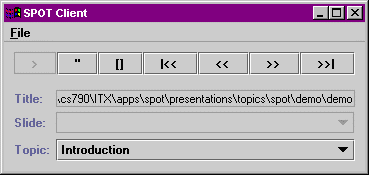
The buttons, from left to right, are:
- Play - starts presentation playback.
- Pause - pauses presentation playback.
- Stop - stops presentation playback.
- Rewind - goes to the first PowerPoint slide.
- Previous - goes to the previous PowerPoint slide.
- Next - goes to the next PowerPoint slide.
- Fast Forward - goes to the last PowerPoint slide.
The Topic navigation combo box allows you to jump to the slide that corresponds to the selected topic.
The SPOT Client supports two SPOT presentation file types. You may launch the SPOT Client by double clicking on files of these types:
- SPOT PAM Files - Wizard generated presentation information.
- SPOT SPT Files - presentation location descriptor (used to located a remote slide presentation - see SPOT Server for more details).
SPOT Server is used to serve slide presentations to remote SPOT Clients. The SPOT Server is fully multithreaded, therefore it can support mutliple clients simultaneously. Since (like all SPOT applications) the Server is based on the ITX telephony package, presentation audio can be streamed to any ITX application, including a SPOT Client or telephone. SPOT Clients connect to SPOT Servers with the help of SPT (SPOT) files. These files contain information on all the SPOT Servers that can serve a particular SPOT presentation. For an example of the format of a SPT file, click here.
To run SPOT Server, type server.exe in the server directory. The command line syntax options is as follows:
Syntax: Server [-port w][-home x][-debug y][-itx z]
-port w : Use port w as the Server port.
-home x : Use x as the presentation home directory.
-debug y : Set y to 'on' to enable Server debug output.
-itx z : Set z to 'on' to enable ITX telephony connections. (Only value of 'on' is currently supported)
The presentation home directory specifies the root location of the SPOT server's presentation archive. It defaults to the SPOT Server install directory. In order to serve a presentation to a SPOT Client, a presentation author must do the following:
- Copy the PPT, PAM, and RAD file from the presentation into an appropriate location below the SPOT Server presentation home directory.
- Create and publish a SPT file containing the presentation path and list of available SPOT Servers. One way of doing this is to post the SPT files to a Web site.
For an example slide presentation, please see the presentations\topics\spot\demo directory and the associated demo.spt file (both are contained in the SPOT install directory) .
The SPOT Server uses a simple command line user interface. Commands supported are as follows:
- start - starts the SPOT Server
- shutdown - shuts down the SPOT Server
- sessions - prints information on current SPOT Client sessions
- quit - exits the SPOT Server application