Assignment A5 CS100J Fall
2007 See CMS for deadline
This assignment introduces you to graphics. You will write procedures that
draw interesting designs, bouncing balls, and Koch
snowflakes in
a JFrame. You may work with one other person. If you do so, form your
group on the CMS WELL BEFORE YOU SUBMIT YOUR FILES. Remember,
partners should work together and not independently.
You need not use a JUnit
testing class. You will (partly) be looking at visual output (graphics) to
determine correctnesss.
To save time and effort, we give you complete specifications
of all methods you write. Please study them carefully. Note how precise and
thorough they are. You should aim for this quality of specification when
you write your own specifications. At the end of this document, we tell you
what to submit.
Download file A5.zip, unzip it, and put everything in it into a
new directory. It contains:
1. A file A5.java,
which extends
class Turtle.
2. Several .class files. These are machine language versions of .java files.
Do NOT load them into DrJava. The only thing you should load into DrJava
is file A5.java. It will automatically use the .class files.
3. A directory doc, which contains specifications of class Turtle.
You will use these specs to learn how to write method calls to make turtles
do what you want.
A Turtle is
a pen of a certain color at a pixel (x,
y) that is pointing in some direction given by an angle
(0 degrees is to the right, or east; 90 degrees, north; 180 degrees, west;
and 270 degrees, south). When the turtle is moved to another spot using procedure moveForward or moveBackward,
a line is drawn if its pen is currently "down" and
nothing is drawn if its pen is "up". The
pen is initially black, but its color, of class java.awt.Color,
can be changed. A footnote on page 1.5 of the ProgramLive CD contains information
about class Color.
Open doc/index.html in your favorite browser and study the specifications
of methods in class Turtle (the
javadoc files). Here are some important
points:
- Class
Turtle uses the Graphics object that is
attached to a JPanel.
It builds on class Graphics by maintaining the "turtle",
which has a position and an angle and holds a pen of a color; the pen is up
or down. You can use many turtles at the same time; they all use the
same JPanel.
- The coordinates and angle of the turtle are maintained using type double. This is needed for maximum accuracy. If we used int, errors might crop up after many calculations. But whenever a point is to be placed in the window, its x- and y-coordinates are rounded to the nearest integer because that is what the graphics space needs.
- Function
intColor allows you to use an integer in the interactions
pane to obtain an object of class Color, for various oft-used colors.
- Manually resizing the
JFrame window also changes the size
of the panel on which the drawing occurs. But you
have to move the mouse inside the panel to see this.
- Procedure
jumpTo(ang, x, y) can be used to move the turtle,
without drawing, to
(x, y) and face it at angle ang.
- Call
pause(p) to pause execution for p milliseconds.
Judicious use of this method will allow you to watch something being drawn
in slow motion.
Class A5.java contains procedure drawTwo to show you how graphics
works. After compiling class A5, in DrJava's interaction
pane, create an instance of class A5 and execute a call
on drawTwo. A JFrame should be created
and two lines should be drawn on it.
In the interactions pane (or in a method in class A5), draw
some lines, rectangles, circles, etc, to familiarize yourself with class Turtle.
After that, perform the tasks given below.
Task
1. Complete function A5.toString. Follow
the instructions given in the function itself. You will see
why in Task 2. Here is an example of what our toString function
produces, and yours should be similar:
pos. (250, 250), facing 0.0
degrees, java.awt.Color[r=0,g=0,b=0], pen is down
Your output does not have to be precisely like
this, but it should contain the same information. Note that
class Color has its own function toString.
Task 2 . Complete procedure drawTriangle.
Then follow the instructions in the comment in the body to learn about rounding
errors when using type double and why they don't really matter here.
 Task
3. Complete
Task
3. Complete drawHexagon to draw a red hexagon,
as shown to the right of this paragraph. It should call procedure drawTriangle 6
times. Some lines will be
drawn twice, but that is OK. Of course, when the procedure call terminates,
the turtle's
properties (position, angle, pen color, and whether the pen is up or down)
should be the same as when the procedure call began.
The procedure should draw the shape at the turtle's current position
and at the turtle's current angle. Don't move the turtle before beginning.
Task
4. Do either 4A or 4B. After you have completed the assignment,
if you are interested, do the other two! It is fun, seing how easy it
is to do these neat things.

 Task
4A: Draw a spiral. The first picture to the right is done
by drawing 10 lines. The first line has length 5; the second,
10; the third, 15, etc. After each line, 90 degrees is added to the
angle. The second diagram to the right shows a similar spiral but with
60 degrees added to the angle after each line.
Task
4A: Draw a spiral. The first picture to the right is done
by drawing 10 lines. The first line has length 5; the second,
10; the third, 15, etc. After each line, 90 degrees is added to the
angle. The second diagram to the right shows a similar spiral but with
60 degrees added to the angle after each line.
Complete procedure spiral. When you first test your method, use
5 for d and 0 for sec.
Try different angles, like 90 degrees, 92 degrees, 88 degrees, etc. You can
also use msec = 500 or msec
=1000 (which is 1 second) in order to see the lines drawn one at a time.
You will be amazed at what method spiral does. Find out by trying
these calls, assuming that x is an instance of A5. Use
procedure clear() to erase the panel before each one:
x.spiral(500, 90, 1, 0); x.spiral(500,
135, 1, 0); x.spiral(500,
60, 1, 0);
x.spiral(500, 121, 1, 0); x.spiral(500,
89, 1, 0); x.spiral(500,
150, 1, 0);
x.spiral(500, 120, 1, 0); x.spiral(500,
119, 1, 0);
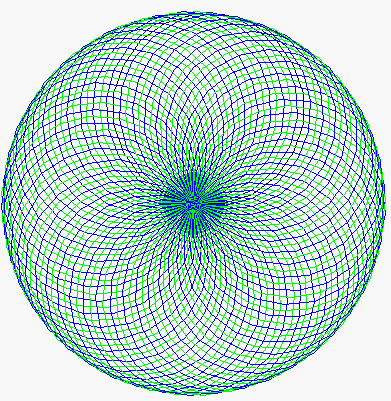
 Task
4B: Draw many polygons. The first image to the right is a 20-sided
polygon, drawn using procedure drawPolygon, which we give you. The second
image to the right is a series of 90 such polygons, the first started at
angle 0, the second started at angle 4, the third at angle 8, and so on.
The polygon colors alternate between blue and green.
Task
4B: Draw many polygons. The first image to the right is a 20-sided
polygon, drawn using procedure drawPolygon, which we give you. The second
image to the right is a series of 90 such polygons, the first started at
angle 0, the second started at angle 4, the third at angle 8, and so on.
The polygon colors alternate between blue and green.
Complete
procedure multiPolygonVariation so that your program can
draw such designs. When finished, experiment, to see what neat designs
come out. Try, for example,
multiPolygonVariation(4, 200, 0) and multiPolygonVariation(7,
50, 0).
Task 5: Bouncing balls. Procedure Turtle.fillCircle draws
a disk —a filled-in circle. You can use this procedure to draw
a bouncing ball. Suppose the ball is at some position (x, y).
To make it look like the ball is moving, repeat the following process over
and over again:
1. Move the ball: (1) Draw the ball at its current position using color
white, thus erasing it, (2) change the position of the turtle, and (3) draw
the ball in its own color.
2.
Pause for 100 milliseconds.
(a) Add to class A5 three private double fields: radius gives
the radius of the ball and fields vx and vy describe
the speed of the ball; when the ball is moved, it moves vx pixels
in the horizontal direction and vy pixels in the vertical direction.
Write getter methods for these fields.
(b) Complete constructor A5(r, x, y, c, vx, vy), which initializes
a new A5 object.
You know the constructor works
properly when you see the ball in the panel.
To
make things easier, also complete constructor A5(r, vx,
vy), which
creates a black ball at the midpoint of the panel with speed (vx,
vy) and radius r. Then, create several balls, with different
starting points, radii, and colors, before going on to the next step.
(c) Complete procedure moveOnce(), following these directions:
- To move the ball: (1) draw it with a white pen; (2) move the turtle; and
(3) draw the ball in its original color. So, the program must remember the original
color. Have a local variable
originalColor to
contain the original color and, after drawing the ball white, set the turtle
color back to the value of variable originalColor.
- After moving the ball, if the vertical motion is negative and
the ball just touches or goes partially over the top of the panel, then negate
the
y-coordinate
speed (using vy= – vy;) so that the next move will be in
the opposite direction. You have to do the same kind of thing for the other
three walls, one wall at a time.
Test method moveOnce() carefully, as follows. In the interactions
pane, create a ball of radius
45 that starts in the middle of the panel and has velocity (0, –35).
Then, repeatedly execute d.moveBallOnce() and watch what happens.
Makes sure that it bounces properly off the top and bottom walls. Then do the
same kind of test for the left and right walls.
(d) Complete procedure perpetualMotion(). Its body should be
a loop that does not terminate and that has a repetend that (1) moves the ball
once and then (2) pauses for 100 milliseconds. In the interactions pane, create
a new Ball d, call d.perpetualMotion();,
and watch the ball move. Stop this execution by hitting the
DrJava reset button.
(e) Complete method perpetual2, which
puts two balls in motion forever. In the
interactions pane, call this procedure and make sure you see both balls bouncing.



 Task 6. Koch snowflakes. Directly to the right is a triangle. It is called a "Koch snowflake " of level 0. Replacing each line of this
Koch snowflake by four lines as drawn in the second diagram gives the Koch snowflake of depth 1, which is the third figure. And, replacing each of the lines of this Koch snowflake by the same four linesgives the Koch snowflake of depth 2 shown on the extreme right. This can be continued to any depth.
Task 6. Koch snowflakes. Directly to the right is a triangle. It is called a "Koch snowflake " of level 0. Replacing each line of this
Koch snowflake by four lines as drawn in the second diagram gives the Koch snowflake of depth 1, which is the third figure. And, replacing each of the lines of this Koch snowflake by the same four linesgives the Koch snowflake of depth 2 shown on the extreme right. This can be continued to any depth.
Doing this is extremely easy using recursion! Complete procedures Koch and KochL in class A5:
/** Make sure that the graphics panel is as large as possible in the window.
Clear the window, place
the turtle facing east at position
(width/5, 2*height/3). Then draw a Koch snowflake of depth d with
line segment length F. Pause s milliseconds after drawing each line segment. Precondition: d ≥ 0*/
public void Koch(int d, double F, int s) {}
/** Draw a KochL snowflake of depth d with the current turtle. Parameters d, F, and s are as in procedure Koch.
Precondition: d ≥ 0 */
public void KochL(int d, double F, int s) {}
Procedure Koch is the easiest.
First, call setPanelSize() in order make the graphics panel as large as possible within the window.
Then, call procedure moveTo to move the turtle as in the specification (and make the turtle face east). Finally, draw as shown below.
The commands to be placed in Koch and KochL are described by the following two patterns:
Koch: L – – L – – L -
KochL: L + L - - L + L
Here's how to interpret each of them. Each symbol is a command to do something, as follows.
L: If d (depth of recursion) is 0, draw a line of length F; otherwise, call KochL(d-1, F, s).
+: add 60 degrees to the turtle's angle.
–: subtract 60 degree from the turtle's angle.
So, the patterns are simply a simple, terse, way of describing what each of the method bodies should do.
Such a system of patterns is called a "Lindenmayer System", after Aristid Lindenmayer,
who co-authored a book titled The Algorithmic Beauty of Plants (Springer Verlag, 1990).
Your task, then, is to complete the bodies of Koch and KochL according to the
patterns given above for them —and test and debug until they are correct. The following hint
may help make things easier. In each procedure, first test whether d is 0; if it is, then
carry out all the commands under that assumption and return. Then, carry out all the commands under the assumption
that d > 0.
Task 7! Do something of your choice. Make sure you say what it does in its specification.
We don't care what your procedure does, as long as it is non-trivial. You could draw
a face whose size depends on a parameter. You could make some interesting design
with a few stars. You could write a method with a parameter n that draws an
n-pointed star. You could have two bouncing balls change direction when they
collide --when they occupy the same space. You could have more bouncing balls;
when two collide, the smaller one blows up (goes completely off the screen).
You could change the initial color of the panel to something other than white
and then put a ball in motion, so that you see the path it takes. How about
placing some rectangles at the top of the panel; when a ball hits them, the
rectangle disappears and the ball changes direction. You could find some other
interesting recursive procedure that draws something. Use your imagination.
We will make the most interesting procedures available on the course website.
What to submit. Make sure class A5 is indented properly. Add a comment at the
top of it giving the name of your interesting procedure. Submit file A5.java on
the CMS.
 Task
3. Complete
Task
3. Complete 
 Task
4A: Draw a spiral. The first picture to the right is done
by drawing 10 lines. The first line has length 5; the second,
10; the third, 15, etc. After each line, 90 degrees is added to the
angle. The second diagram to the right shows a similar spiral but with
60 degrees added to the angle after each line.
Task
4A: Draw a spiral. The first picture to the right is done
by drawing 10 lines. The first line has length 5; the second,
10; the third, 15, etc. After each line, 90 degrees is added to the
angle. The second diagram to the right shows a similar spiral but with
60 degrees added to the angle after each line. 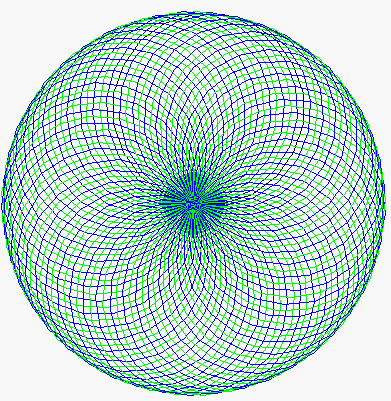
 Task
4B: Draw many polygons. The first image to the right is a 20-sided
polygon, drawn using procedure drawPolygon, which we give you. The second
image to the right is a series of 90 such polygons, the first started at
angle 0, the second started at angle 4, the third at angle 8, and so on.
The polygon colors alternate between blue and green.
Task
4B: Draw many polygons. The first image to the right is a 20-sided
polygon, drawn using procedure drawPolygon, which we give you. The second
image to the right is a series of 90 such polygons, the first started at
angle 0, the second started at angle 4, the third at angle 8, and so on.
The polygon colors alternate between blue and green.

 Task 6. Koch snowflakes. Directly to the right is a triangle. It is called a "Koch snowflake " of level 0. Replacing each line of this
Koch snowflake by four lines as drawn in the second diagram gives the Koch snowflake of depth 1, which is the third figure. And, replacing each of the lines of this Koch snowflake by the same four linesgives the Koch snowflake of depth 2 shown on the extreme right. This can be continued to any depth.
Task 6. Koch snowflakes. Directly to the right is a triangle. It is called a "Koch snowflake " of level 0. Replacing each line of this
Koch snowflake by four lines as drawn in the second diagram gives the Koch snowflake of depth 1, which is the third figure. And, replacing each of the lines of this Koch snowflake by the same four linesgives the Koch snowflake of depth 2 shown on the extreme right. This can be continued to any depth.